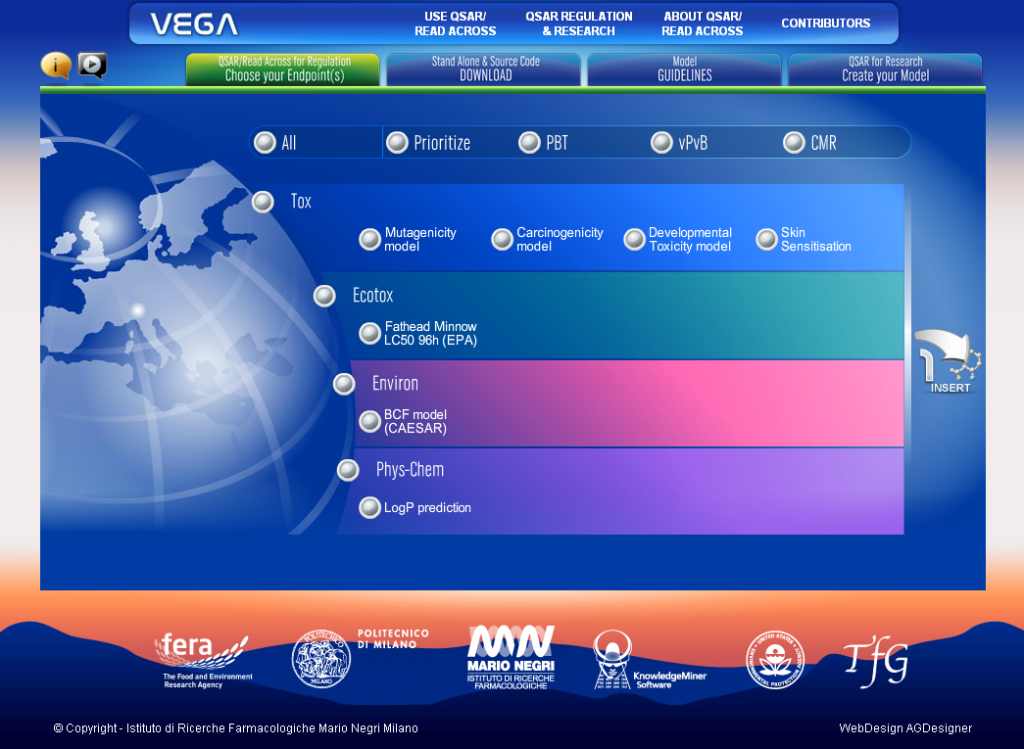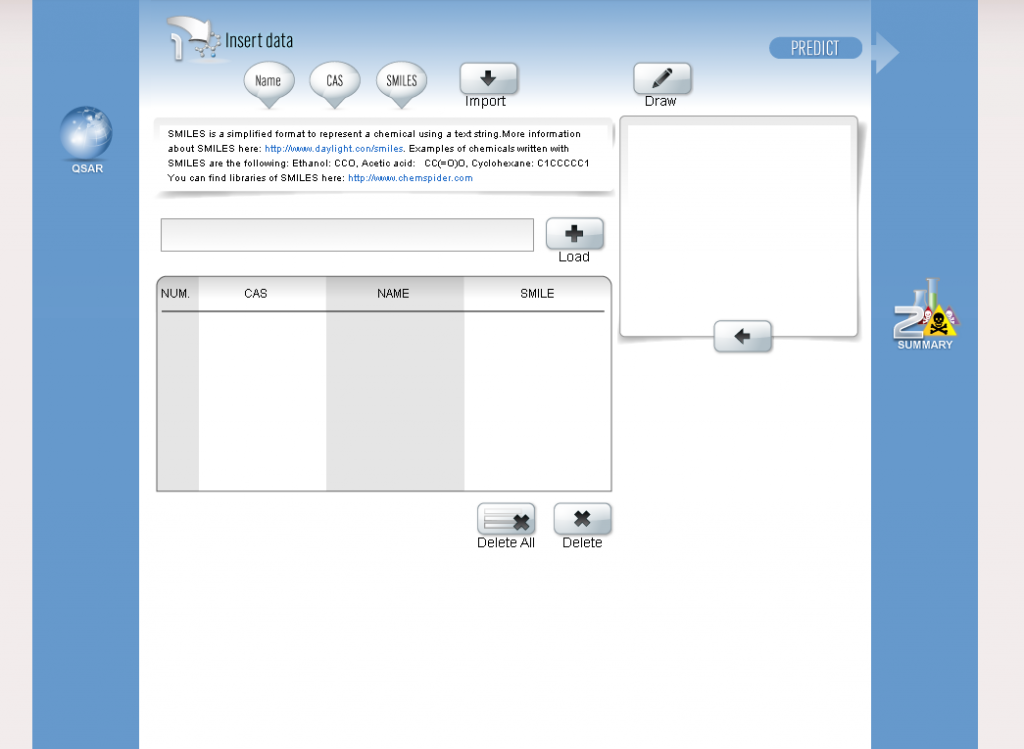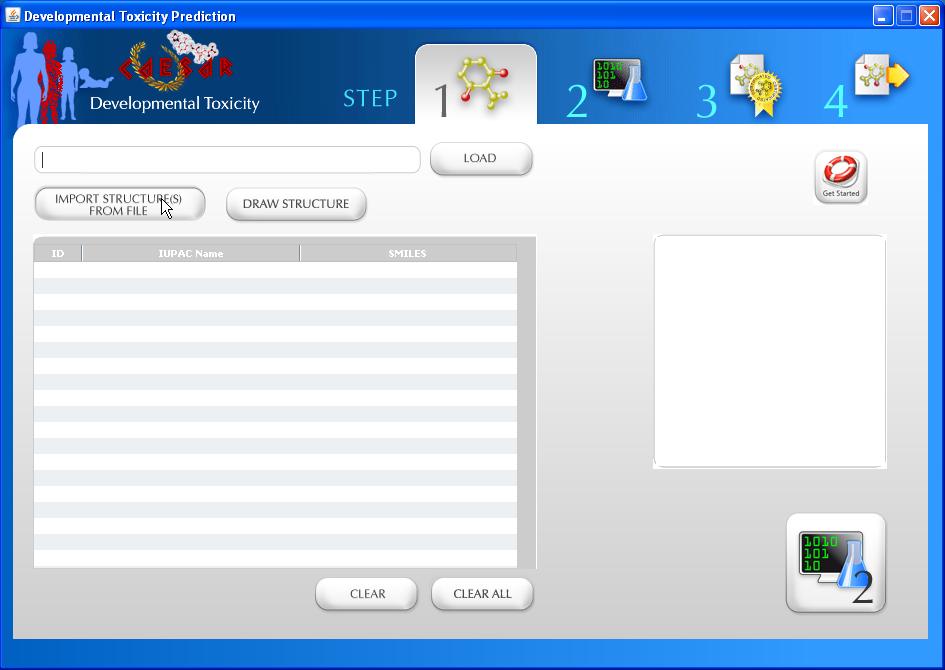In this section you can find didactic material about pratical use of software for getting QSAR predictions.
VEGA Platform How to Use
This section briefly presents the available information at VEGA platform. At this link you can start the video presentation with more details available.
This section describes how to use VEGA platform. For every step, it is provided a brief explanation about the supported functionalities. For further information, there are video tutorials available for all the steps.
CAESAR How to Use
At this link you can start the video presentation and learn how to navigate between step 1 and step 4 of the CAESAR software (version 2). Downloadable here.